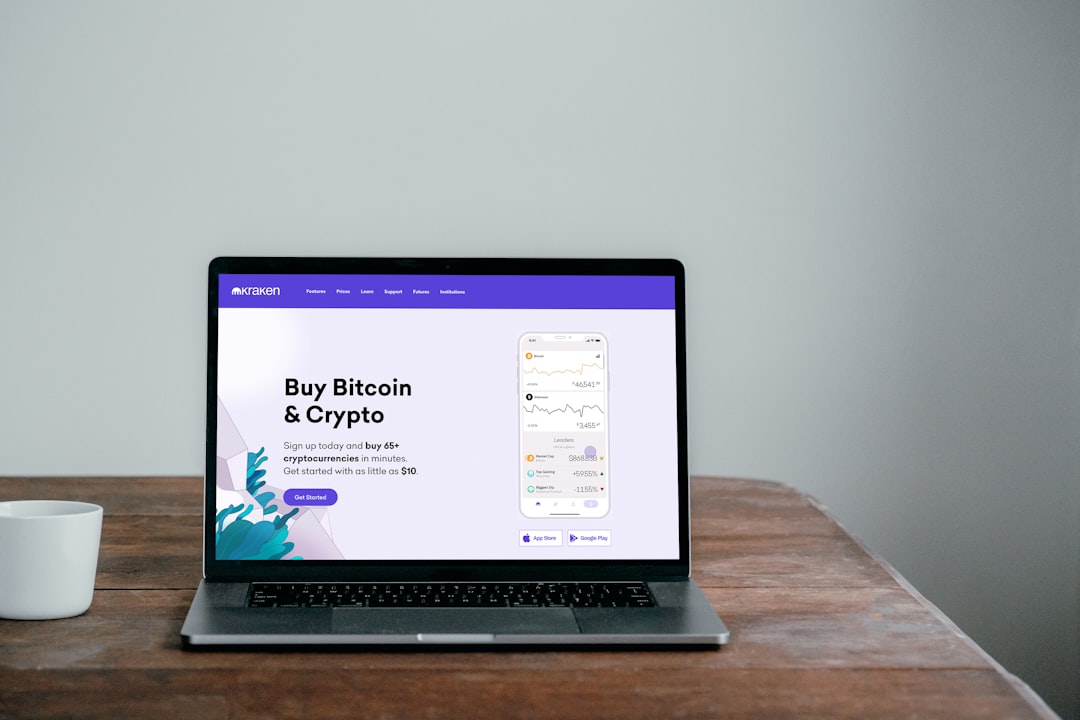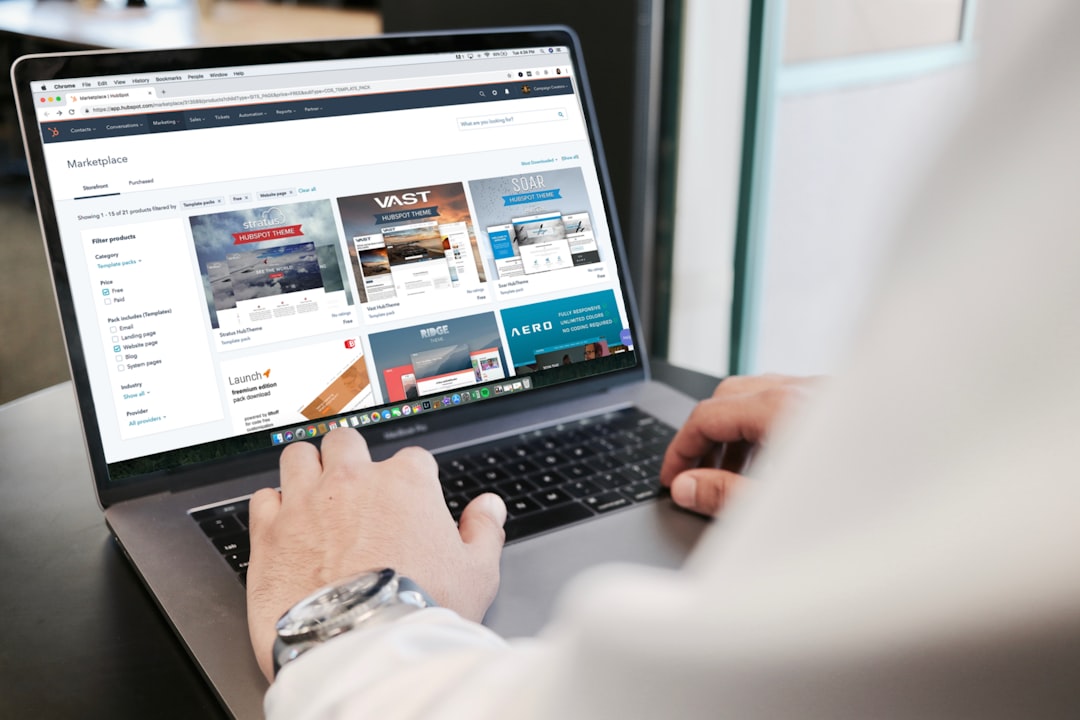Wi-Fi connection issues are a common source of frustration for users. Slow or inconsistent internet speeds can result from various factors, including distance from the router, interference from other electronic devices, or outdated hardware. Dropped connections, where the Wi-Fi signal intermittently disappears and reappears, can disrupt activities such as streaming media or video calls.
Some users may encounter difficulties connecting to their Wi-Fi network despite entering the correct password. Poor signal strength in certain areas of a home or office is another frequent problem. This can be attributed to physical barriers like walls and floors, as well as interference from nearby electronic devices.
Network congestion, where multiple devices compete for bandwidth on the same network, can also lead to slow internet speeds and dropped connections. Understanding these common Wi-Fi connection issues is crucial for effective troubleshooting and resolution. By identifying the root causes of these problems, users can take appropriate measures to improve their Wi-Fi performance and ensure a more reliable internet connection.
Key Takeaways
- Common Wi-Fi connection issues include slow speeds, dropped connections, and limited range.
- Check your Wi-Fi network and router for physical obstructions, outdated firmware, and interference from other devices.
- Optimize your Wi-Fi signal strength by placing your router in a central location, using a Wi-Fi analyzer app, and adjusting your router’s settings.
- Update your device’s Wi-Fi drivers to ensure compatibility and performance.
- Manage interference and bandwidth issues by minimizing the number of connected devices and using Quality of Service (QoS) settings on your router.
- Utilize Wi-Fi extenders and repeaters to expand your network’s coverage and improve signal strength.
- Seek professional help if you experience persistent Wi-Fi issues despite troubleshooting on your own.
Checking Your Wi-Fi Network and Router
Checking the Router Status
The first step is to check the status of your Wi-Fi network and router. Start by ensuring that your router is powered on and that all cables are securely connected. It’s also important to check for any error messages or warning lights on the router that may indicate a problem.
Verifying Router Settings
Next, access your router’s settings through a web browser to check for any firmware updates or configuration issues. It’s also a good idea to verify that your Wi-Fi network is broadcasting and that the SSID (network name) is visible to your devices.
Assessing Wi-Fi Network Status
In addition to checking the router, it’s important to assess the status of your Wi-Fi network. Use a device such as a smartphone or laptop to scan for available Wi-Fi networks and check the signal strength of your own network. This can help identify any potential coverage issues or interference from neighboring networks.
By thoroughly checking your Wi-Fi network and router, you can identify any potential issues that may be causing connectivity problems and take steps to address them effectively.
Optimizing Your Wi-Fi Signal Strength
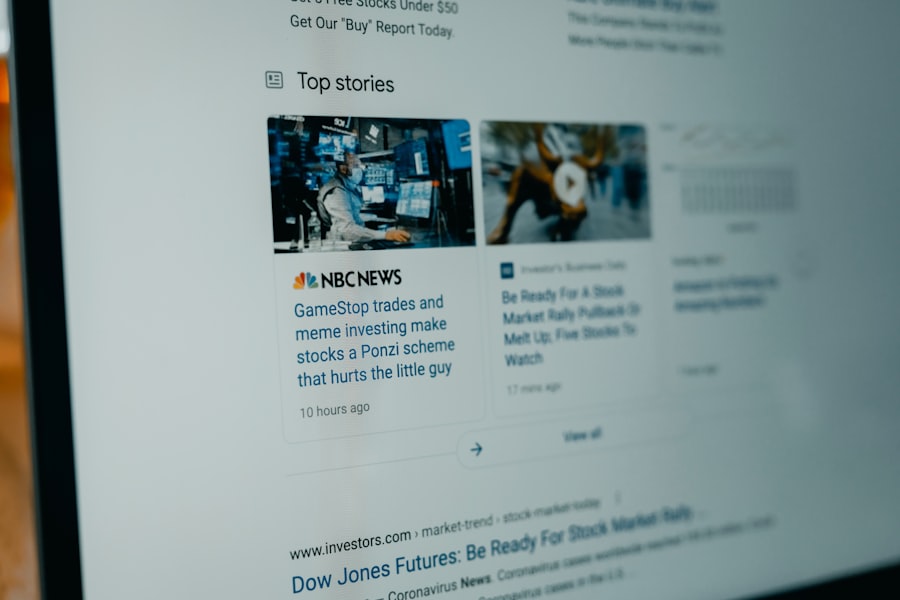
Optimizing your Wi-Fi signal strength is crucial for ensuring a reliable and consistent internet connection. One way to improve signal strength is by repositioning your router to a central location within your home or office. This can help ensure that the Wi-Fi signal reaches all areas of the space more effectively.
Additionally, consider elevating the router off the floor and away from walls and other obstructions to further improve signal coverage. Another way to optimize Wi-Fi signal strength is by using a Wi-Fi extender or repeater. These devices can help amplify the Wi-Fi signal and extend its range to cover areas that may have poor coverage.
Additionally, consider upgrading to a newer router with improved antenna technology and support for the latest Wi-Fi standards, such as 802.11ac or 802.11ax. By optimizing your Wi-Fi signal strength, you can ensure a more reliable and consistent internet connection throughout your home or office.
Updating Your Device’s Wi-Fi Drivers
| Device Model | Current Wi-Fi Driver Version | Latest Wi-Fi Driver Version | Status |
|---|---|---|---|
| Device A | 1.2.3 | 1.2.5 | Outdated |
| Device B | 4.5.6 | 4.5.6 | Up to Date |
| Device C | 2.1.0 | 2.1.2 | Outdated |
Outdated or corrupted Wi-Fi drivers can cause connectivity issues and slow internet speeds. To address this, it’s important to regularly update the Wi-Fi drivers on your devices, including laptops, smartphones, and tablets. Start by checking for updates through the device’s settings or control panel, and install any available updates for the Wi-Fi adapter.
In some cases, it may be necessary to visit the manufacturer’s website to download and install the latest drivers manually. In addition to updating Wi-Fi drivers, it’s important to ensure that your device’s operating system is up to date. This can help address compatibility issues and improve overall system stability, which can have a positive impact on Wi-Fi connectivity.
By regularly updating your device’s Wi-Fi drivers and operating system, you can help ensure a more reliable and consistent internet connection.
Managing Interference and Bandwidth Issues
Interference from other electronic devices can have a significant impact on Wi-Fi connectivity and signal strength. Common sources of interference include cordless phones, microwave ovens, and Bluetooth devices. To address this issue, consider relocating these devices away from the router or using wired connections whenever possible.
Additionally, consider using Wi-Fi channels that are less congested and prone to interference from neighboring networks. Bandwidth issues can also impact Wi-Fi connectivity, especially in homes or offices with multiple devices competing for network resources. To manage bandwidth effectively, consider implementing Quality of Service (QoS) settings on your router to prioritize certain types of traffic, such as video streaming or online gaming.
This can help ensure a more consistent internet connection for all devices on the network. By managing interference and bandwidth issues effectively, you can improve overall Wi-Fi connectivity and signal strength.
Utilizing Wi-Fi Extenders and Repeaters
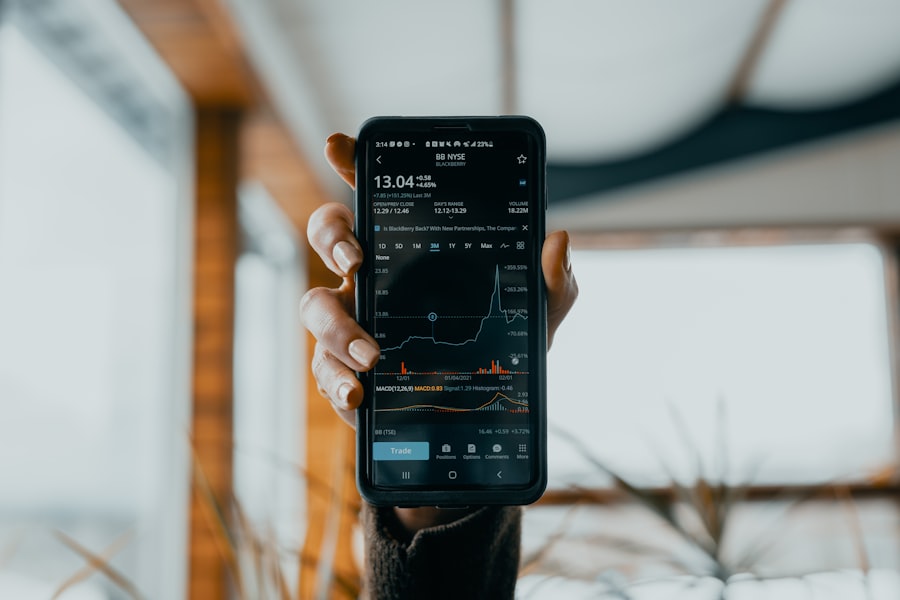
Key Considerations When Choosing a Wi-Fi Extender or Repeater
When choosing a Wi-Fi extender or repeater, consider factors such as compatibility with your existing router, range coverage, and ease of setup.
Optimal Installation and Configuration
When installing a Wi-Fi extender or repeater, it’s important to position it in an area where it can receive a strong Wi-Fi signal from the router while still providing coverage to the desired area. Additionally, consider using a dedicated SSID for the extender to avoid confusion with the main network.
Benefits of Effective Wi-Fi Extender and Repeater Use
By utilizing Wi-Fi extenders and repeaters effectively, you can improve signal strength and coverage throughout your home or office, ensuring a more reliable internet connection.
Seeking Professional Help for Persistent Issues
If you’ve tried troubleshooting common Wi-Fi connection issues and are still experiencing persistent problems, it may be time to seek professional help. Contacting your internet service provider (ISP) can be a good first step, as they may be able to diagnose and resolve issues related to your internet connection or router. Additionally, consider consulting with a professional IT technician who can assess your network setup and recommend solutions for improving Wi-Fi connectivity.
In some cases, it may be necessary to upgrade your router or invest in professional-grade networking equipment to address persistent Wi-Fi issues effectively. A professional IT technician can provide guidance on selecting the right hardware for your specific needs and ensure that it is properly configured for optimal performance. By seeking professional help for persistent Wi-Fi issues, you can gain valuable insights and support for resolving connectivity problems and ensuring a more reliable internet connection in the long term.
If you’re having trouble with your Wi-Fi connection, you may want to check out this article on troubleshooting Wi-Fi connection issues from Printdel. This article provides helpful tips and tricks for resolving common Wi-Fi problems, such as slow speeds, dropped connections, and interference. With the help of this article, you can troubleshoot and fix your Wi-Fi issues in no time.
FAQs
What are common Wi-Fi connection issues?
Common Wi-Fi connection issues include slow internet speeds, dropped connections, inability to connect to the network, and weak signal strength.
How can I troubleshoot slow Wi-Fi speeds?
To troubleshoot slow Wi-Fi speeds, you can try moving closer to the router, minimizing interference from other devices, updating your router’s firmware, and using a Wi-Fi extender or booster.
What can I do if my Wi-Fi connection keeps dropping?
If your Wi-Fi connection keeps dropping, you can try power cycling your router, checking for interference from other devices, updating your router’s firmware, and adjusting the router’s channel settings.
How do I fix the issue of being unable to connect to Wi-Fi?
To fix the issue of being unable to connect to Wi-Fi, you can try restarting your device, checking the Wi-Fi password, resetting your network settings, and ensuring that your router is broadcasting the network.
What should I do if I have a weak Wi-Fi signal?
If you have a weak Wi-Fi signal, you can try repositioning your router, removing obstructions, updating your router’s firmware, using a Wi-Fi extender or booster, and considering a mesh Wi-Fi system.